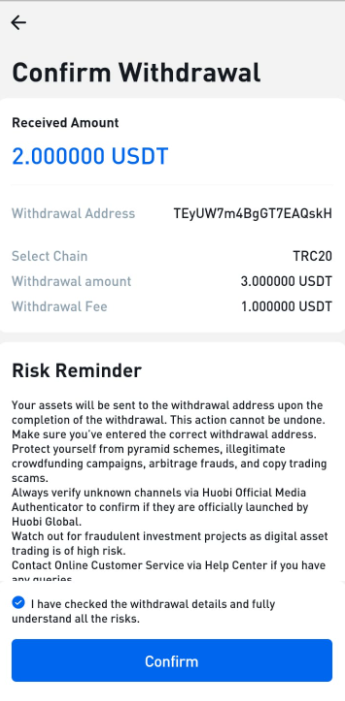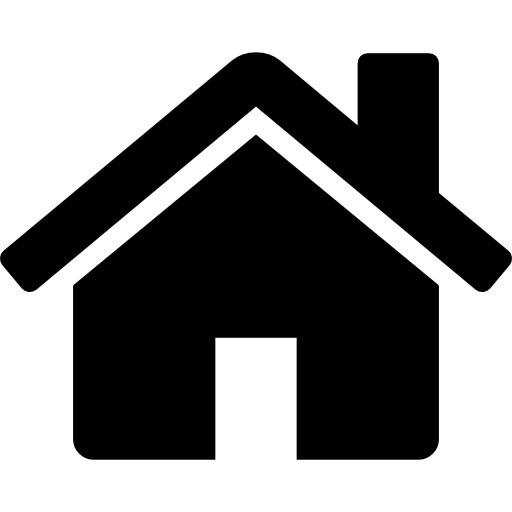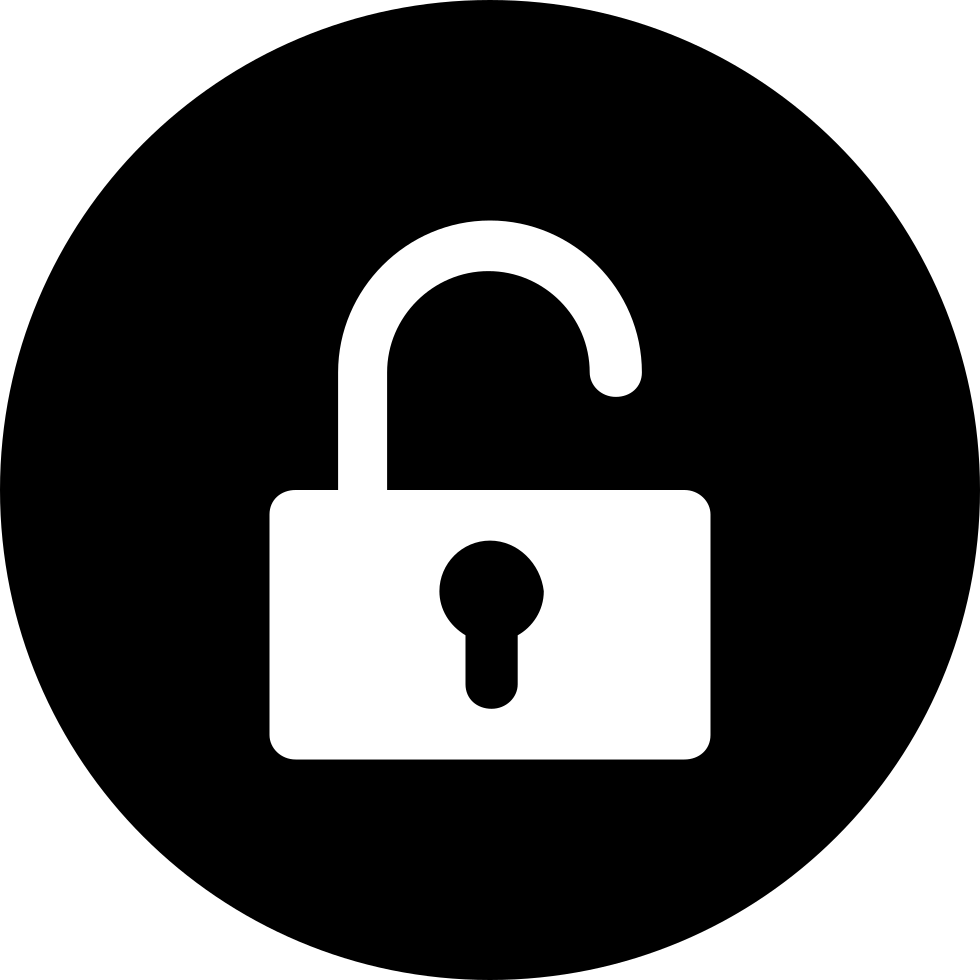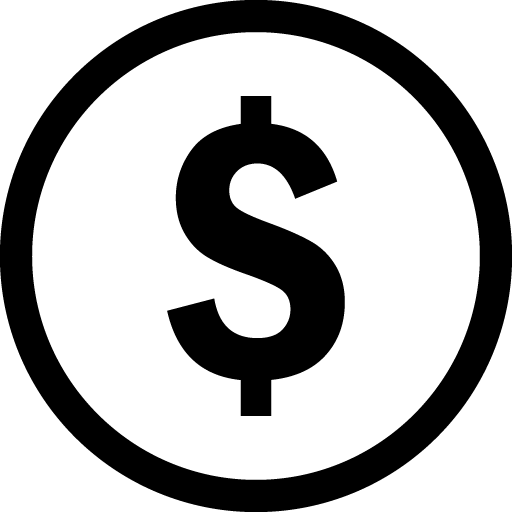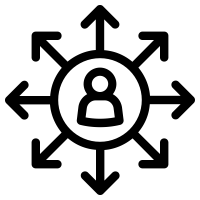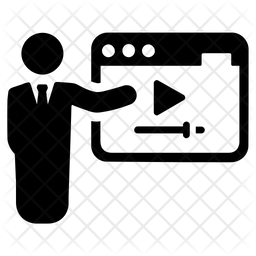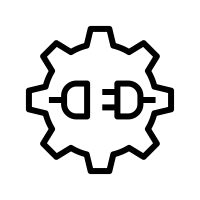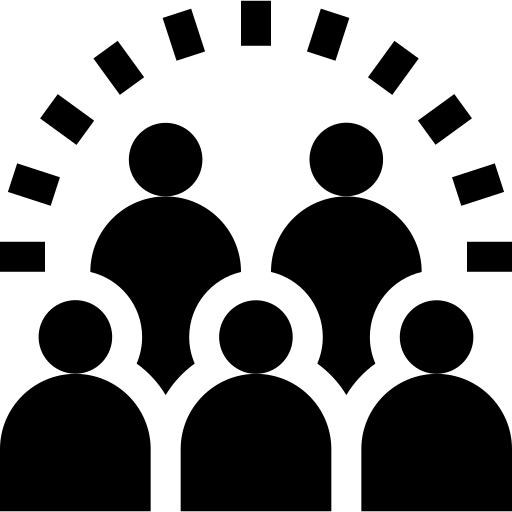On this page you will find all the main information about Huobi to register, verify your account and associate API keys.
Select the item concerned:
Huobi registration
HTX registration
To start, enter your details and click on the "Register" button below.
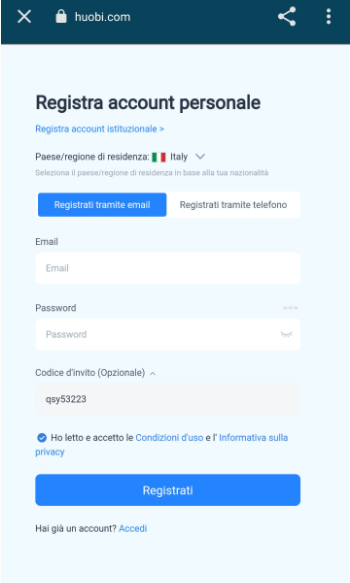
Then download the HTX App for your smartphone and access directly from the app. You will find this screen.
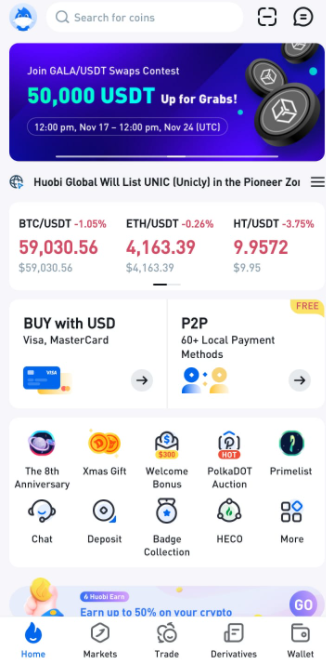
Click on the blue dinosaur on the top left.
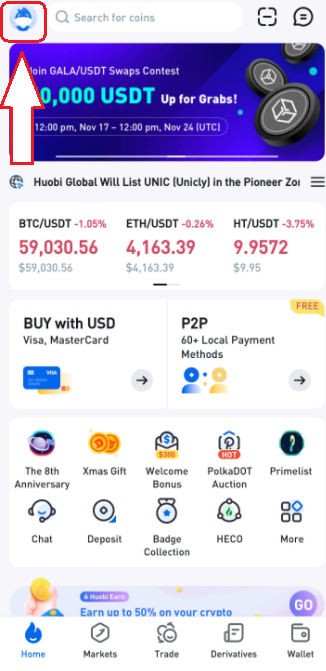
Click to login above and enter your login details with which you registered.
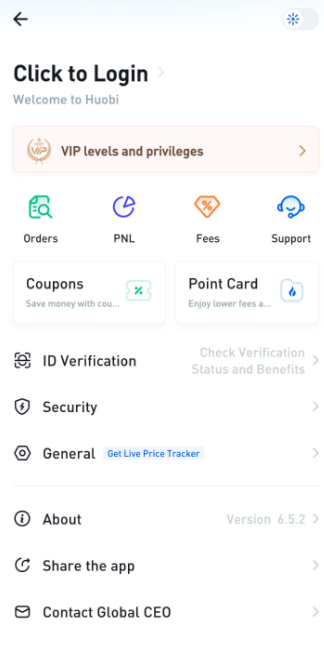
Huobi API association
HTX API binding
HTX application API key process
1. Log in to the official website of HTX Global
1. Log in to the official website of HTX Global
If you don't have a Huobi Global account, please register first.
Second, get the API
Use the latest version of the Huobi App.
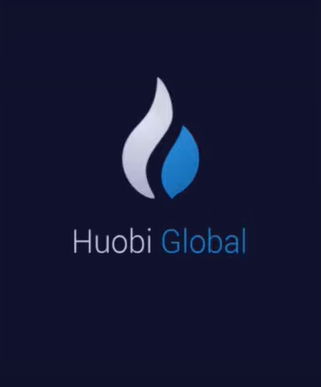
Open the HTX app and click on your avatar on the top left.
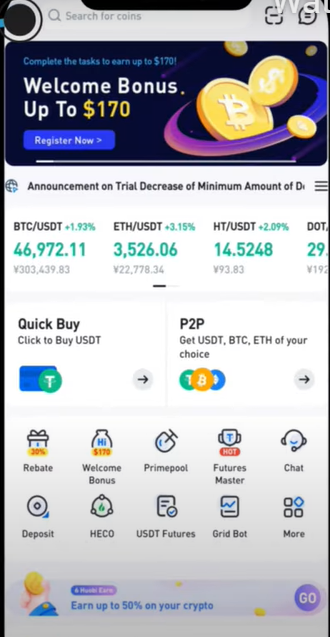
Click to login
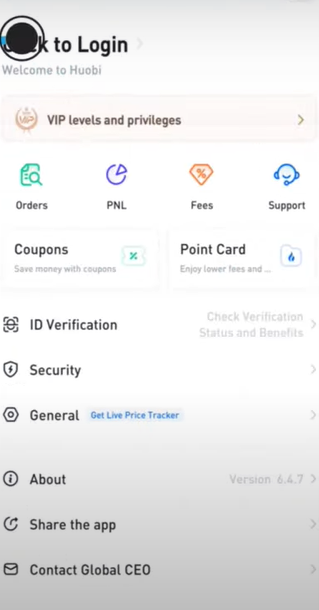
Click "General"
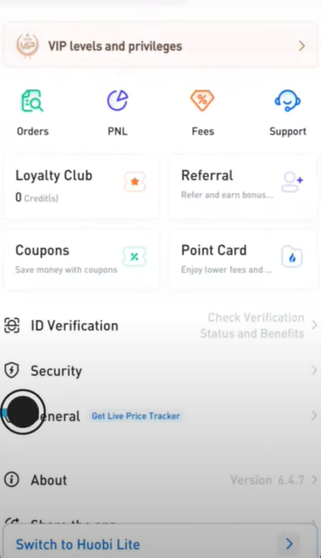
Click " Api Managment"
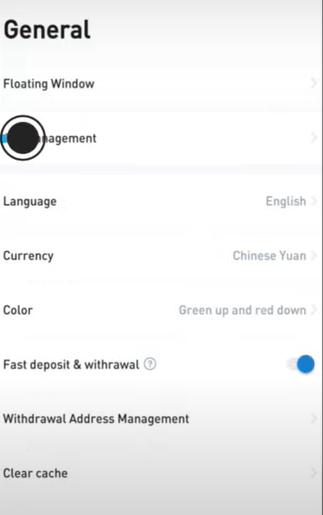
Click " Create Api"
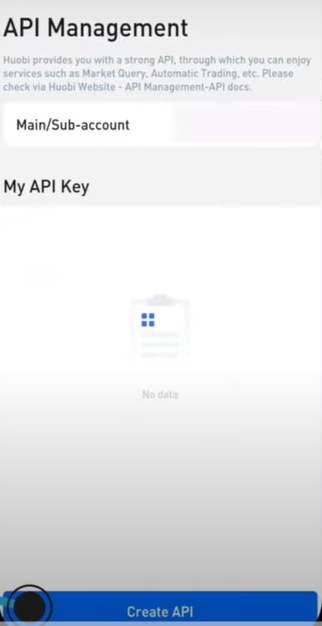
Enter the name you want to give this Api key.
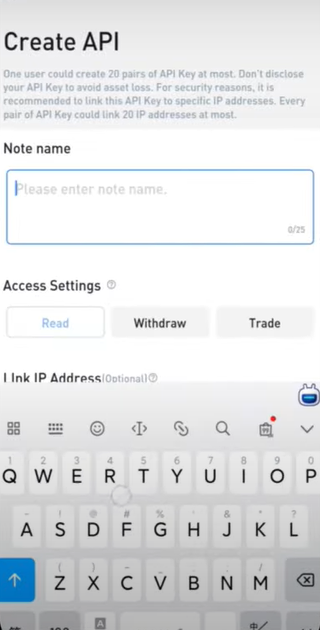
Click "Trade"
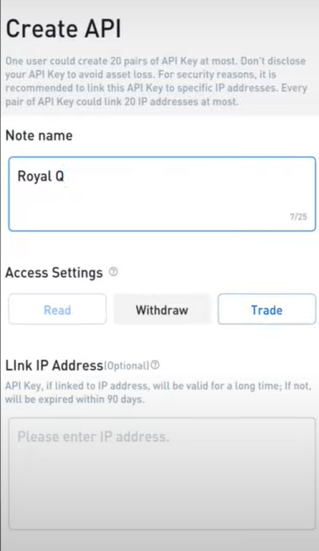
Open the RoyalQ App and click " API binding"
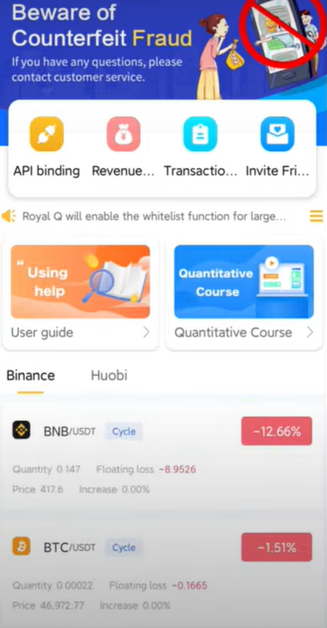
Choose Huobi exchange
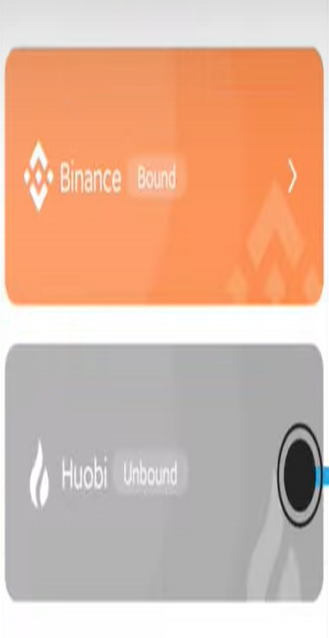
Please use the latest IP adress
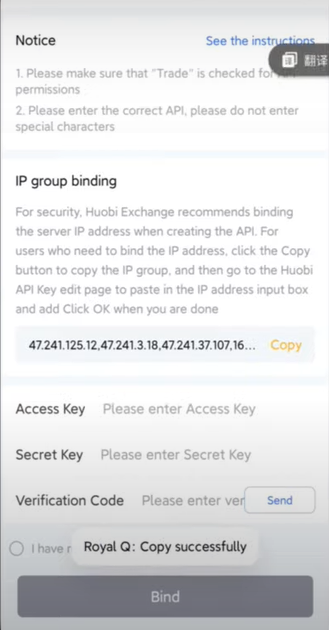
Click " Copy IP"
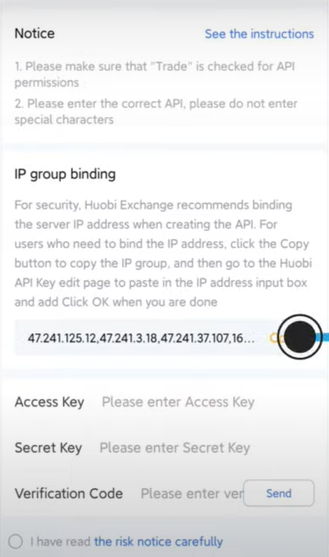
Now go back to the HTX App and copy the IP address
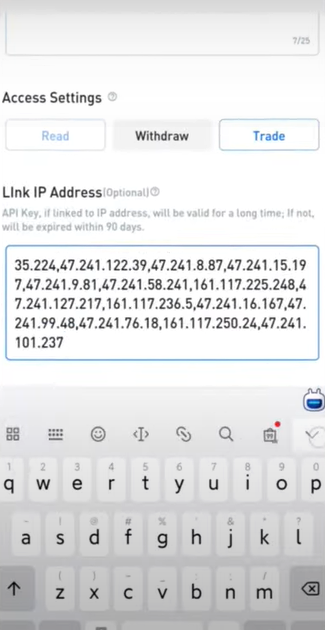
Click " Confirm"
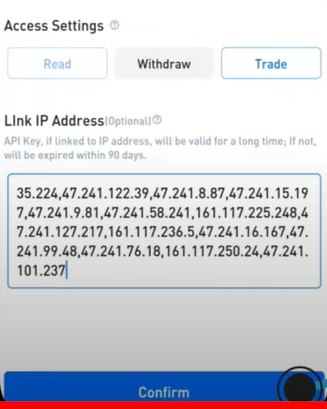
Get verification code
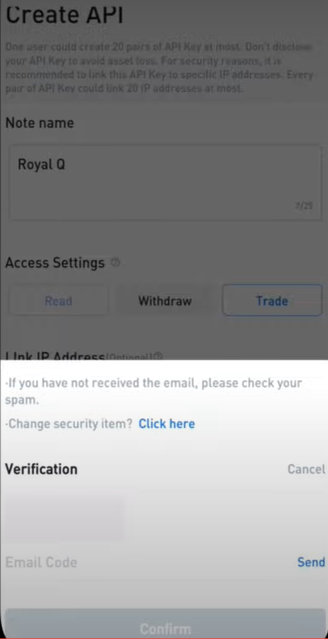
Enter the verification code you received in your email and click "Confirm"
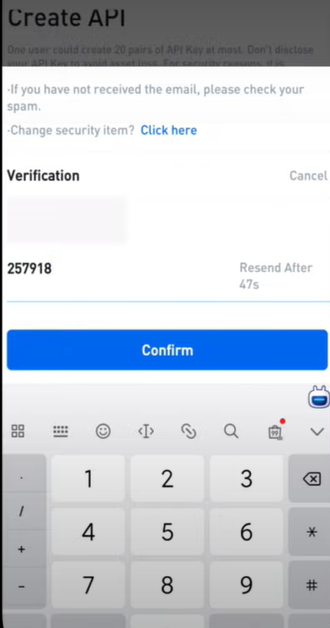
Well done. You have now created your API key. Now you have to associate the HTX Api key with the RoyalQ App.
Copy Huobi's Access key
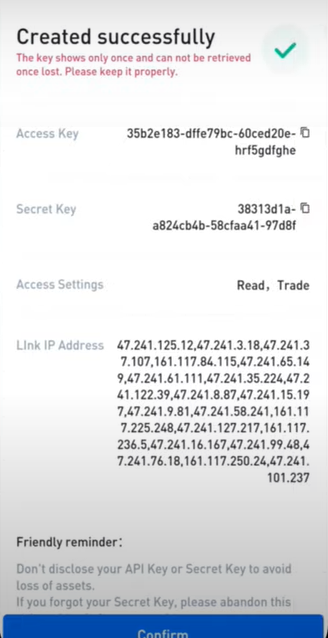
Open the RoyalQ App and paste the HTX Api key.
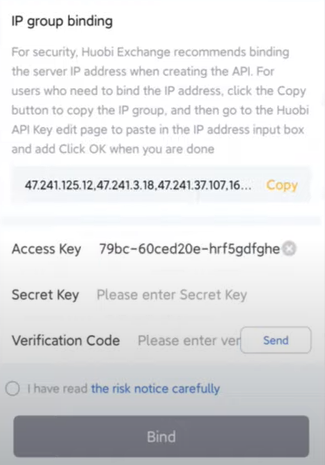
Now go back to the HTX App and copy the secret code.
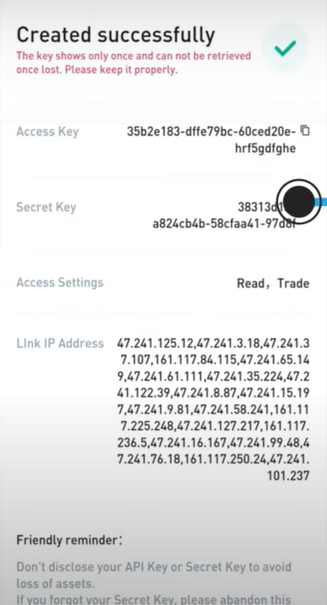
Now go back to the RoyalQ App and paste the secret code.
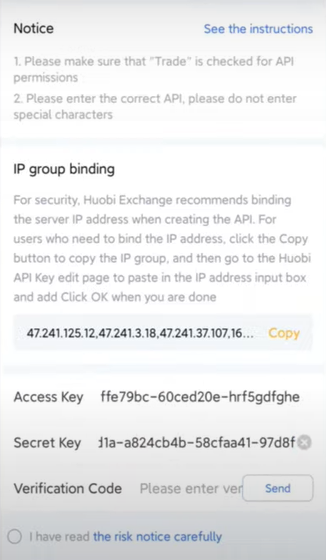
Send the verification code and enter the code you received in your email.
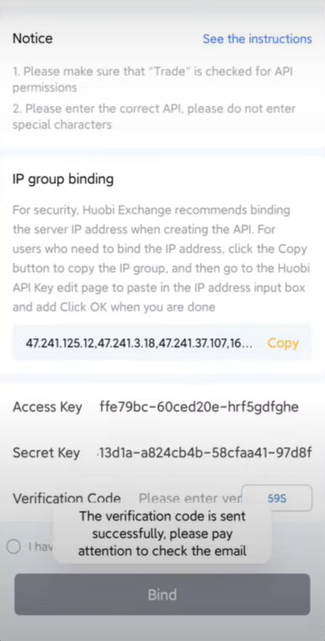
Check "Risk notice" and click " Bind"
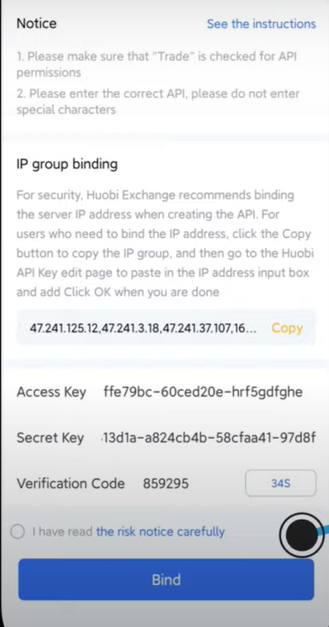
Congratulations you have linked HTX's API keys to RoyalQ.
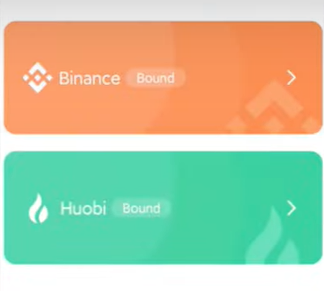
How to verify your account
To buy cryptocurrency on Huobi you must first verify your account. This is a procedure that takes just a few minutes.
First, log in to the Huobi App and click on ID Verification.
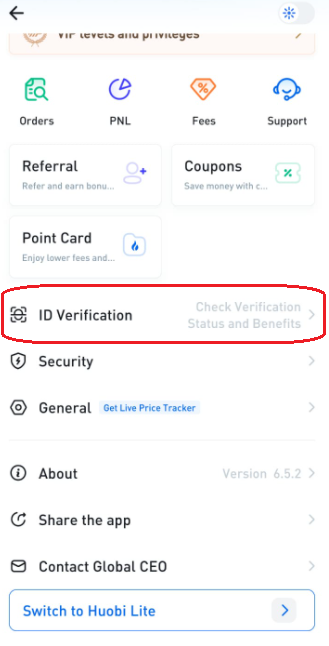
Clicca su "Buy Crypto"
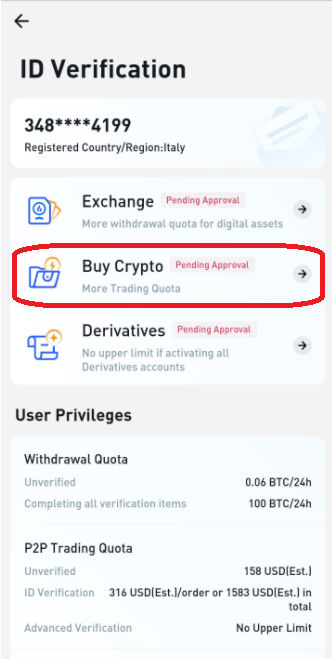
You will find this screen.
Click on "Verify"
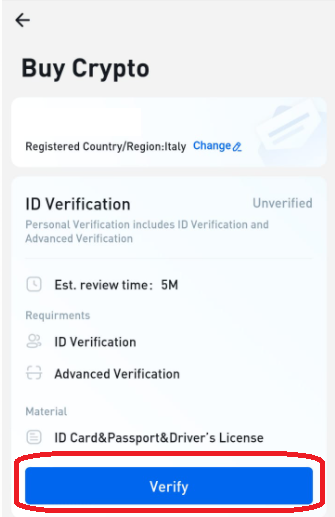
Choose which document you want to insert for verification. Then click on the Start button to proceed. You will need to take a photo in front of and behind the document and at the end you will be asked to take a photo of your vito to confirm that it matches the photo on the documents.
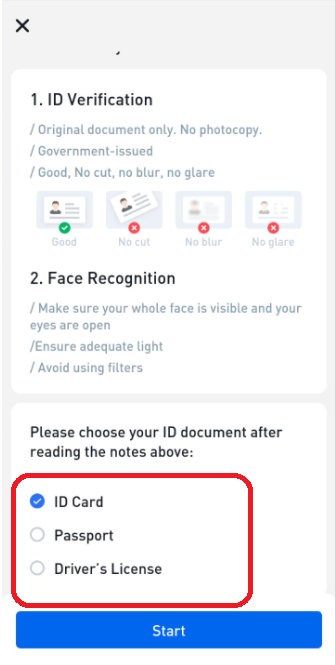
After completing the verification you have to wait for the HTX team to verify your documents. The procedure usually takes a few minutes. In the meantime you will find this screen where you are indicated that the verification is in progress.
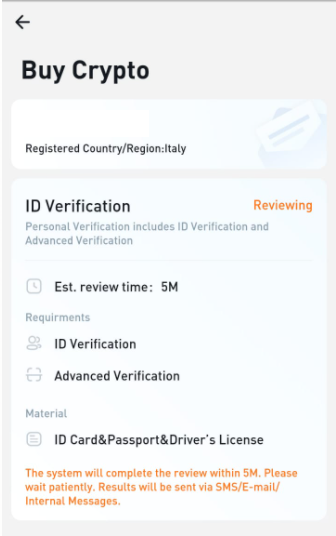
Go back to the main screen. Until verification is complete you will find this screen.
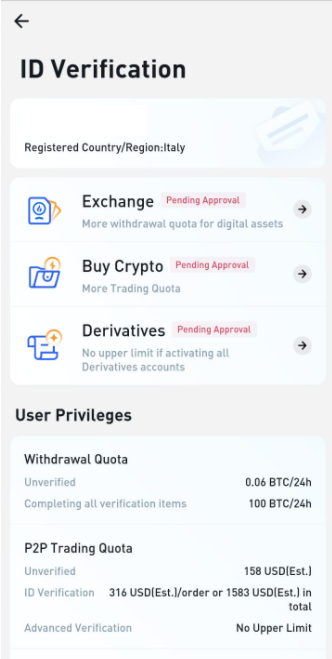
When the verification is completed you will find Verified in green.
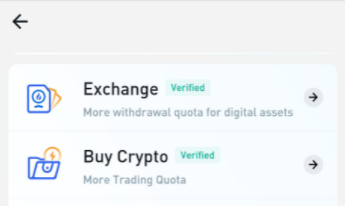
Now you can proceed to buy cryptocurrencies.
How to deposit cryptocurrency
From the main screen click on "Wallet" at the bottom right.
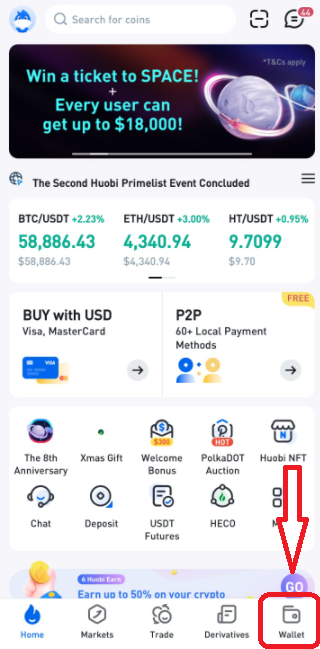
Click on "Deposit"
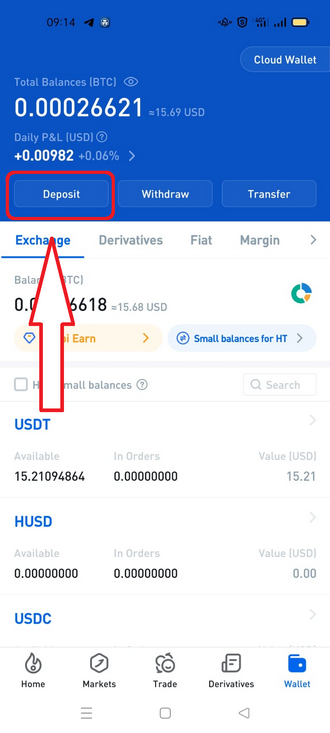
Choose the cryptocurrency to deposit. In this case for RoyalQ you will have to deposit USDT.
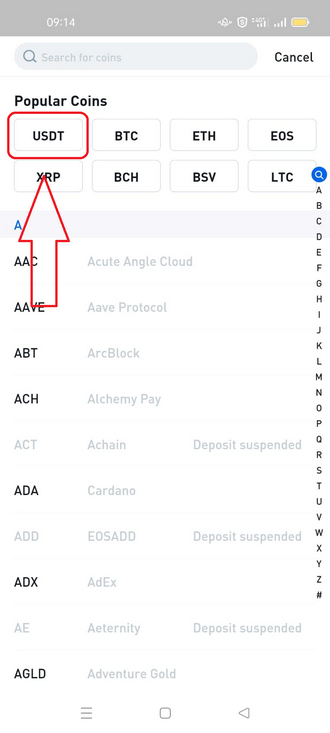
Choose TRC20 and click on "Copy adress". This is your USDT address where you will go to deposit this cryptocurrency.
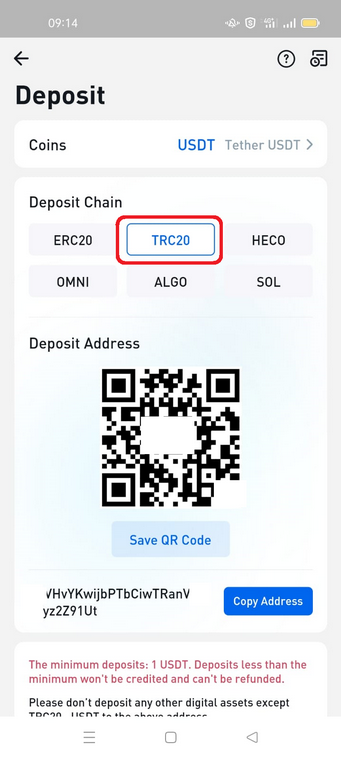
How to buy cryptocurrency
To get started click on the link below


You will find this screen. Enter your payment currency and the cryptocurrency you want to buy. For RoyalQ choose USDT. Choose a payment method and click on the green button below.
You will be asked to login.
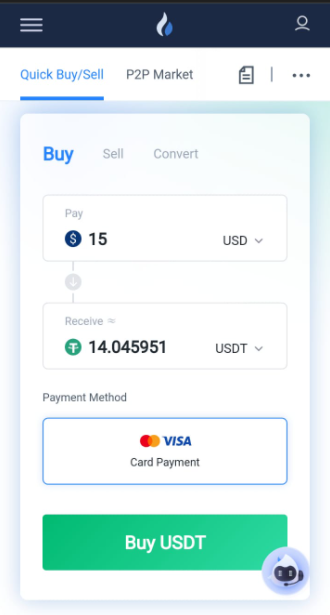
Insert a payment card or choose one if you have already inserted the card before. Click on confirm.
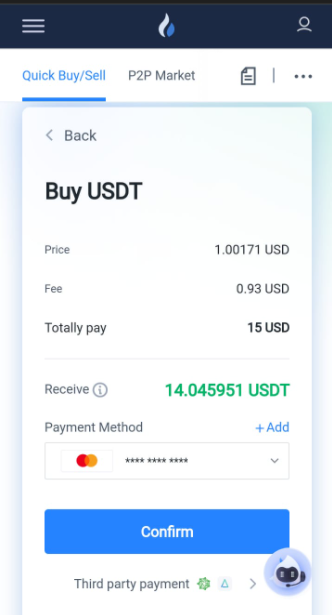
Wait for the payment process to start. Do not close the window and do not go back until the payment is complete. At the end of the payment you will find this screen.

Click on "View my assets". Here you will find the cryptocurrency you bought.
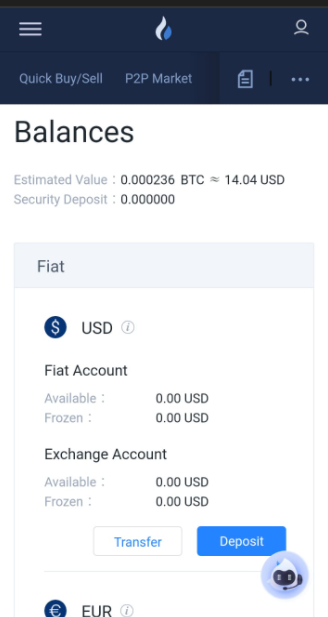
How to buy cryptocurrency if you use the HTX app
Use the Lite version of the Huobi App.
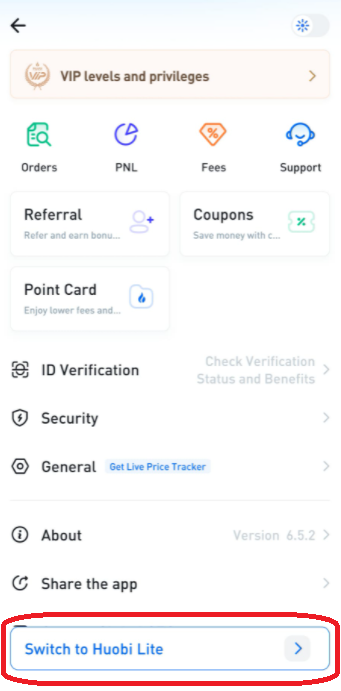
Click to "Buy Crypto"
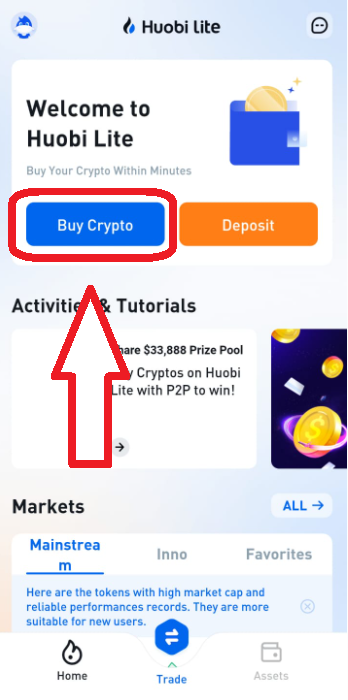
Select your currency with which you will buy the crypto. Choose which crypto to buy. For RoyalQ choose USDT. Enter the purchase quantity and click on Buy with the button below.
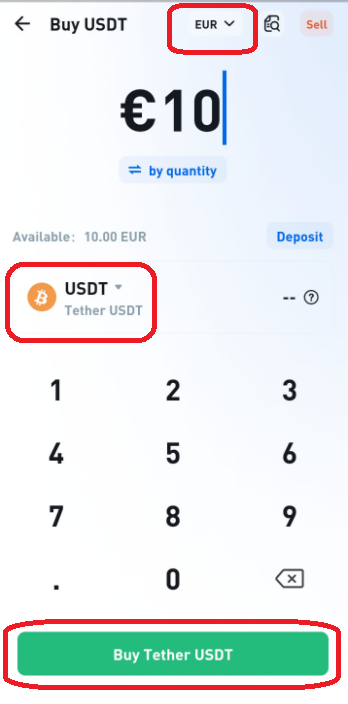
Insert the payment card by clicking on the "Link bank card" button.
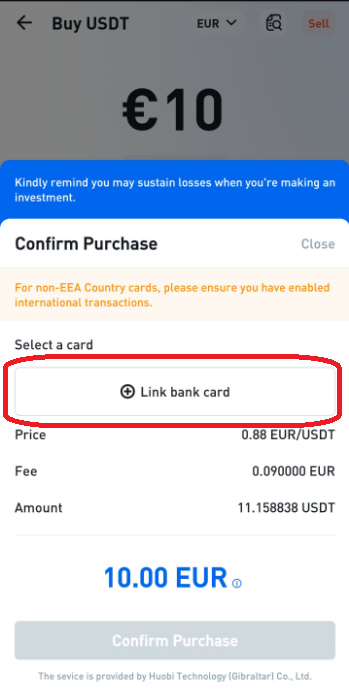
Enter the required data and follow the indicated procedure.
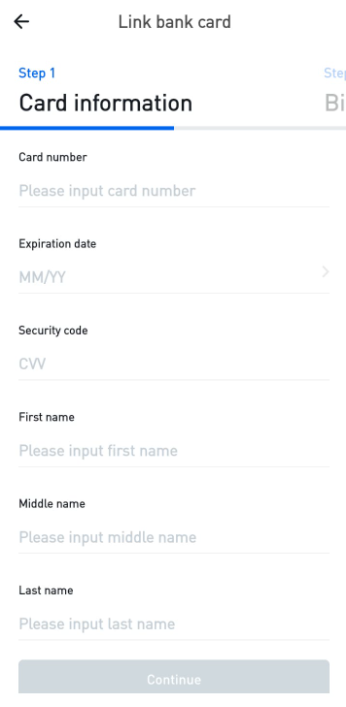
How to convert a cryptocurrency
To get started click on the link below


You will find this screen. Enter the cryptocurrency you want to convert and select which crypto you want to convert to. Click on the green button at the bottom.
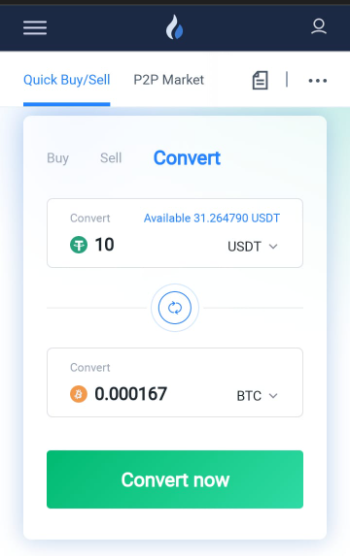
You will find a summary screen. Click on the blue button below.
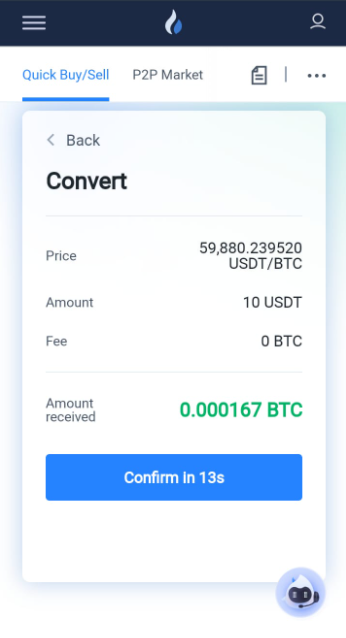
Well done. You have converted your cryptocurrency.
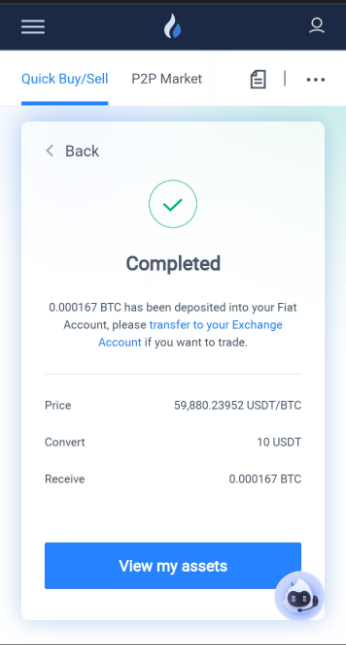
How to withdraw a cryptocurrency
Open the HTX app. From the main screen click on Wallet at the bottom right.
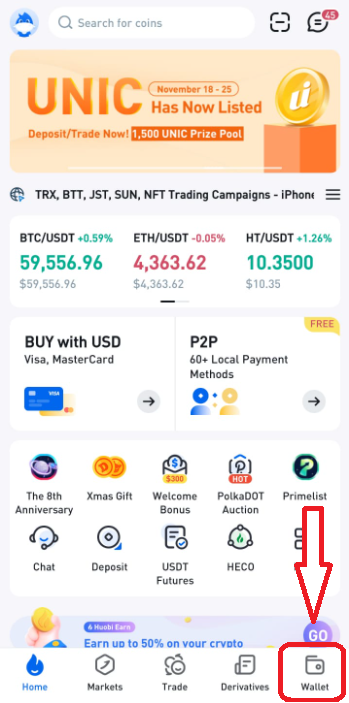
Click on "Withdraw"
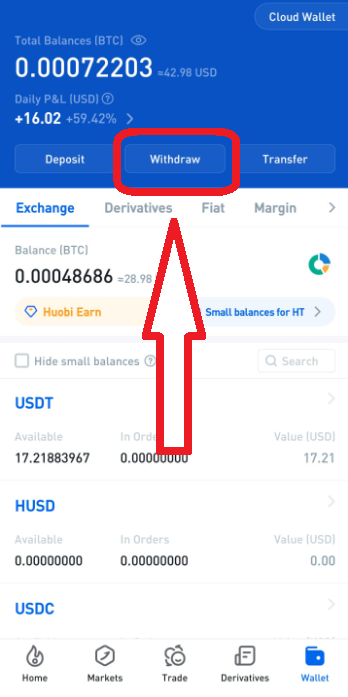
Choose USDT as a cryptocurrency
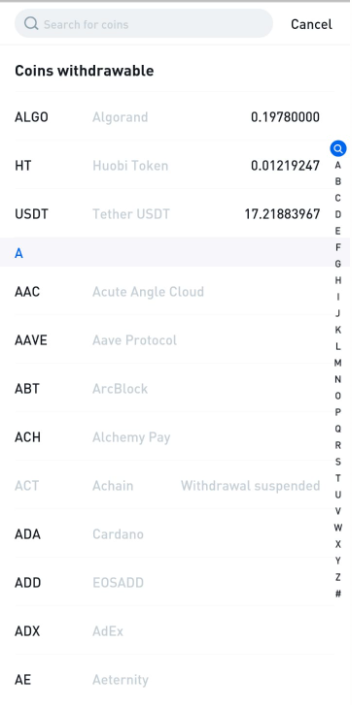
Choose the TRC20 network, enter the USDT address where to transfer the money. Click on Withdraw.
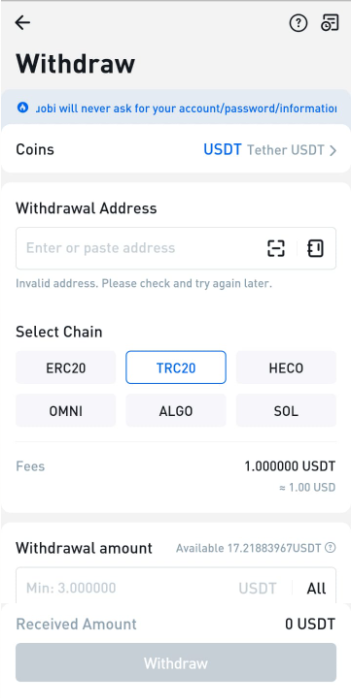
You will find this screen. Click on Confirm.