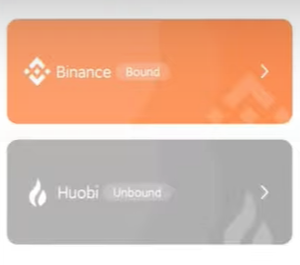How to associate Binance API keys
Open your Binance App
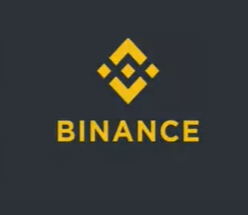
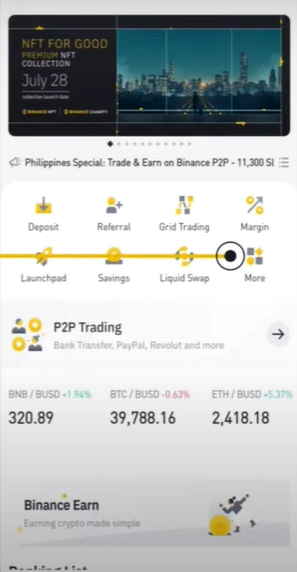
Scroll down the page and look for "API Management". Click and continue

Enter a name you want to give this API key and click to "Create API"
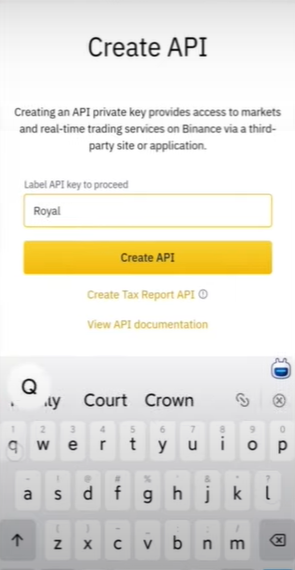
Send the verification code to your email and phone
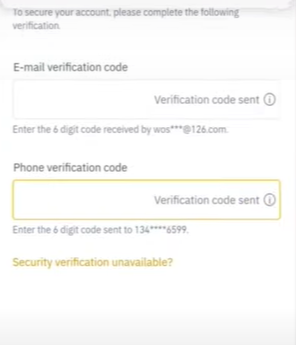
Enter the codes you received and click on "Submit"
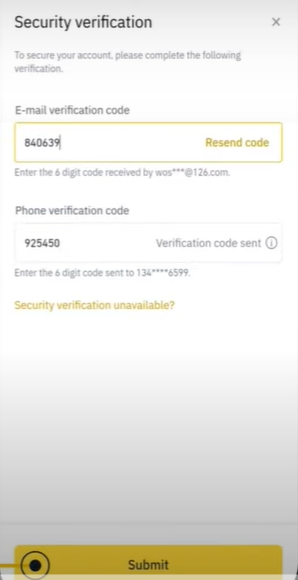
Well done . You have created the Binance API key.
Now you need to go to "Edit" to edit this API key.
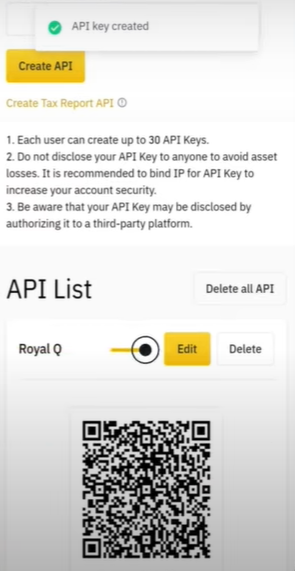
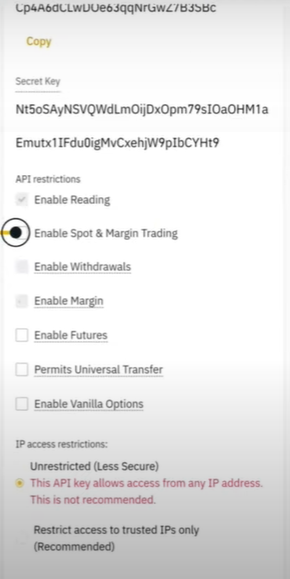
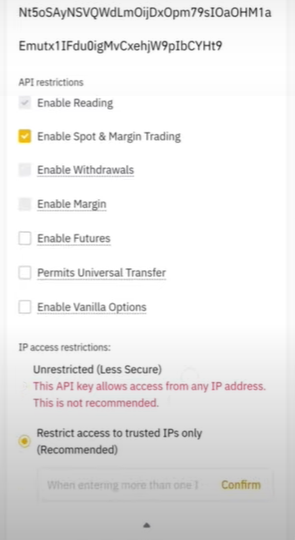
Now open the RoyalQ App and from the homepage open the API Binding entry
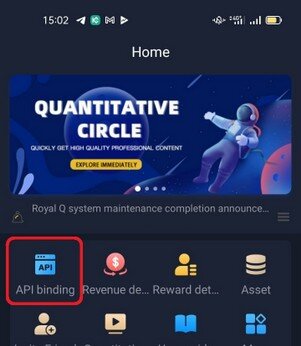
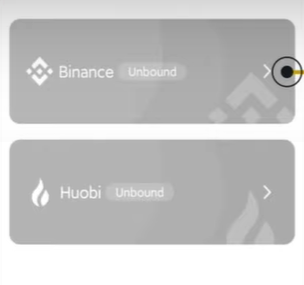
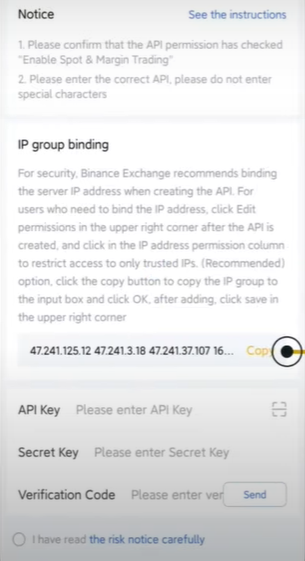
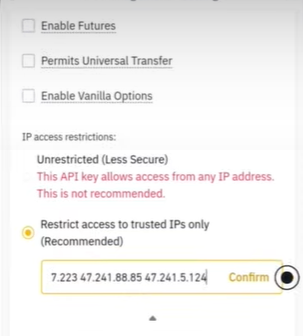
You will find this screen.
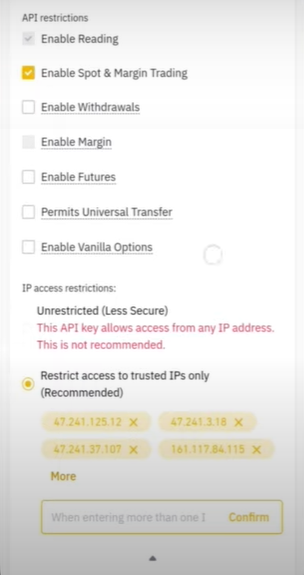
Remember to save the secret code on a notepad on your mobile phone because you will not be able to view it afterwards.
Click on save.
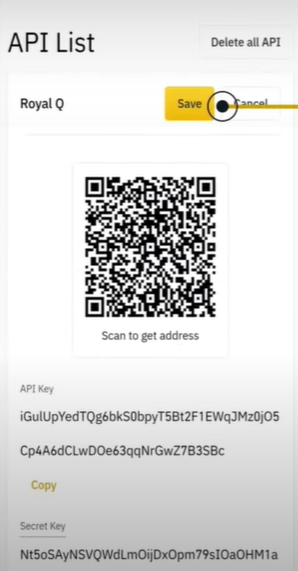
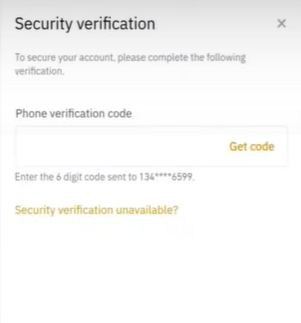
Enter the code you received and click on "Submit"
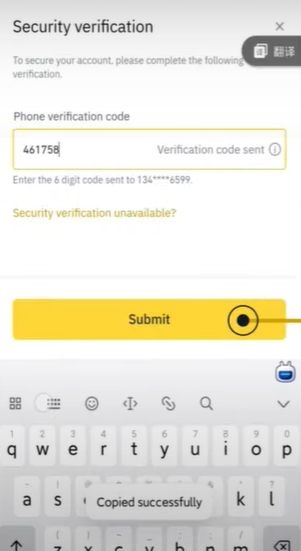
Now copy the Binance API key.
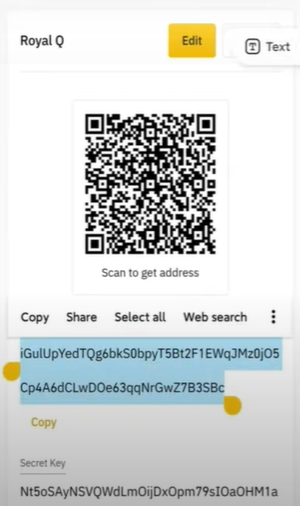
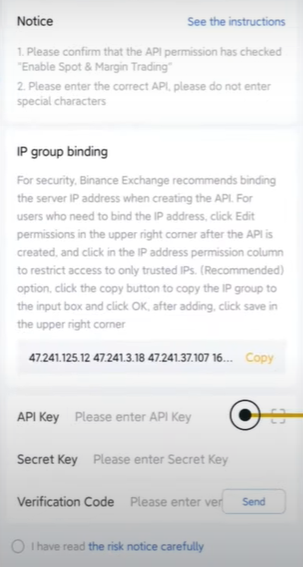
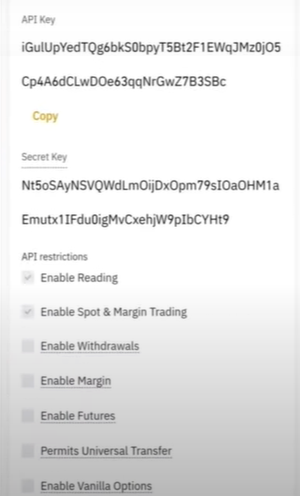
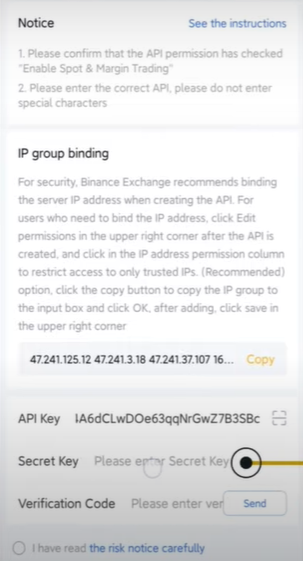
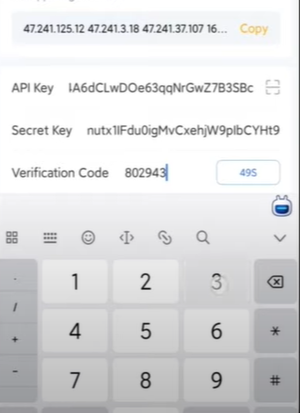
Check "Risk Warnig Book" e click to "Bind"
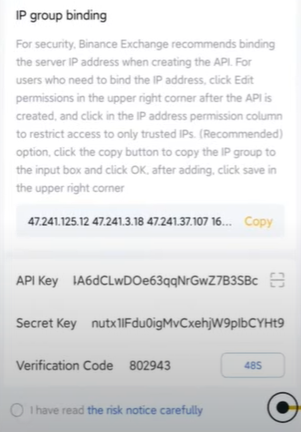
Congratulations you have associated the Binance API keys.